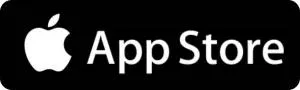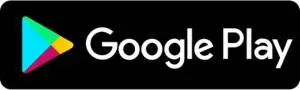Advertisements
3 free apps for night vision
Before diving into night mode, it's worth having tools that transform your phone into a true viewfinder: apps that amplify light, adjust contrast, and reduce noise so you can see clearly even in dim light.
With these three free options, you'll have everything you need to explore the night without spending a penny or carrying heavy equipment. Just install, set up in a few taps, and enjoy night vision instantly.
Advertisements
App 1: Night Vision Camera (Android)
Night vision simple on your Android.
- Description: Amplifies ambient light and turns your screen into a night lens.
- How to install: Search for “Night Vision Camera” on Google Play and tap “Install”.
- Basic use:
- Open the app and grant camera permissions.
- Adjust the brightness slider until the image is clear.
- Activate the color filter if you prefer a more “military” effect.
- Personal opinion: Well… sometimes the digital noise is obvious, but in a dark park it works great.
App 2: NightCap Camera (iOS)
The free option for iPhone.
Advertisements
- Description: Night photography app that takes advantage of the iPhone's advanced hardware.
- How to installAvailable on the App Store as “NightCap Camera.” The free version covers most needs.
- Highlighted Features:
- Low Light Mode: Automatically increases exposure and ISO.
- Star Mode: To capture stars if you like astrophotography.
- Practical advice: Hold your phone steady or use a homemade tripod (e.g., resting it on a book) to avoid blurry images.
App 3: Open Camera (Android)
Manual and powerful.
- Description: Open source camera app with manual controls that allow you to customize capture in dark environments.
- How to install: “Open Camera” on Google Play. 100% free and without annoying ads.
- Steps for night vision:
- Go to Settings and activate the Maximum ISO at the highest safe value.
- Adjust the exposure (+2 or +3) to capture more light.
- Activate the noise reduction mode if the image comes out very grainy.
- Opinion commentary: I love this app! It's not literally night vision, but the manual control gets you pretty close.
How to use your night vision app step by step
Select the appropriate application
Before you begin, identify whether your smartphone is Android or iOS and choose one of the recommended apps (for example, Night Vision Camera on Android or NightCap Camera on iOS). Each system may offer slightly different features, so choose the one that best suits your model and operating system version.
Install and grant the necessary permissions
Go to Google Play or the App Store, search for the app you've chosen, and tap "Install." Once the download is complete, open it for the first time and accept the camera and storage permissions it requests. These permissions are essential for the app to capture images in the dark and save them to your gallery.
Adjust brightness, ISO and filters
Within the app, locate the brightness and ISO level controls. Start with moderate values (for example, ISO 800–1200) and gradually increase them while observing the image on the screen. If the app allows it, activate a black and white filter or a green/red tint to mimic the real vision of professional devices. Find the right balance between brightness and digital noise to obtain a clear and sharp image.
Perform your first test in semi-darkness
Turn off the lights in your room or go into a windowless interior hallway. Hold your phone steady—you can rest it against a book or use a makeshift tripod—and observe the screen. This way, you'll see if the initial settings are working or if you need to further increase the exposure.
Perfects the balance between clarity and noise
If you notice excessive grain or noise, slightly reduce the ISO or activate the app's noise reduction feature. Conversely, if the image is still too dark, increase the exposure or slide the brightness control upward. Repeat this adjustment until the night scene appears detailed and distortion-free.
Practice in different dark environments
To familiarize yourself, go out into your backyard, your hallway, or a nearby park at night. Walk slowly while keeping the app active and observe how it responds to changes in light and movement. With practice, you'll learn to readjust settings on the fly and get better results even in more challenging situations.
Explore all the features of the app
Take a few minutes to review the additional menus: night vision timer, video recording, the RAW save option (if available), or special modes like "starlight" or "low light." Knowing all the tools will help you get the most out of your mobile night vision.
Remember that each phone and app may vary, so spend a few minutes exploring the menus. Don't get frustrated if the image isn't perfect at first!
Main functions of a night vision app
Before we get into the specific applications, it's worth knowing what to expect from a good night vision app:
- Brightness and contrast control: Manual adjustments to adapt the image to real darkness.
- Enhanced digital zoomMany apps allow you to zoom in without losing too much clarity in the night image.
- Capturing photos and videos: Save memories of your nighttime adventures.
- Monochrome filters: Converting the image to black and white improves visibility in extreme darkness.
- Simulated infrared modeSome developers include a red or green filter to simulate real night vision.